Attendee Login
How to login as an attendee and access the content you paid for
Blake Scott
Last Update 4 jaar geleden
Quick Start
1. Navigate to the specific clinic website.
2. Click on the three dots (...) in the top right corner of the clinic page (green arrow pointing to it in the screenshot below).
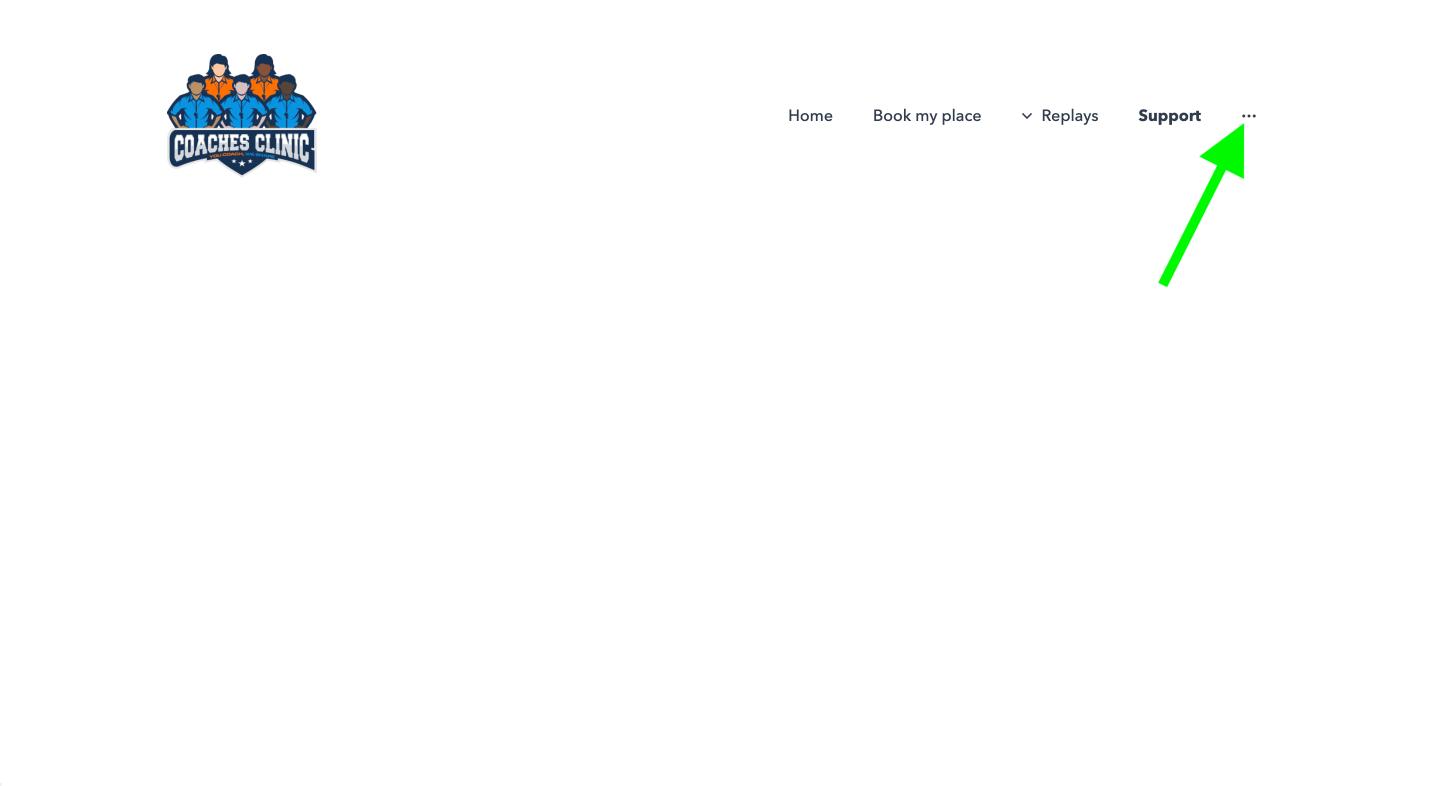
3. Click on Login from the dropdown menu that appears.
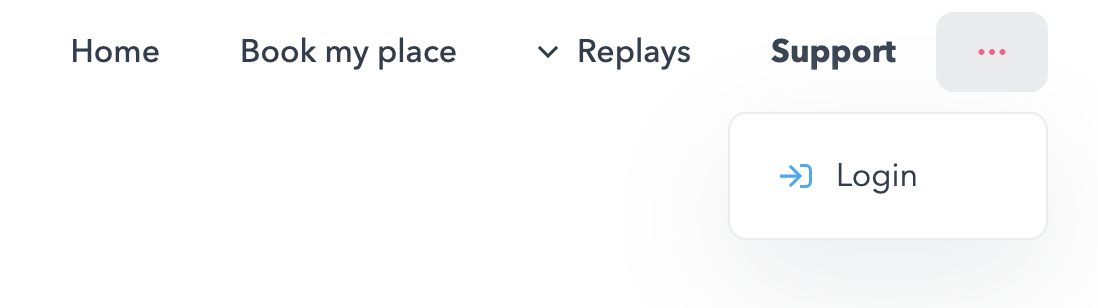
If this doesn't appear and instead you see Logout - congrats, you're already in and can start viewing content (as per your ticket permissions, of course).
4. If you clicked Login, you'd be taken to a page like the one shown below, where you can make sure 'I'm an attendee' is selected.
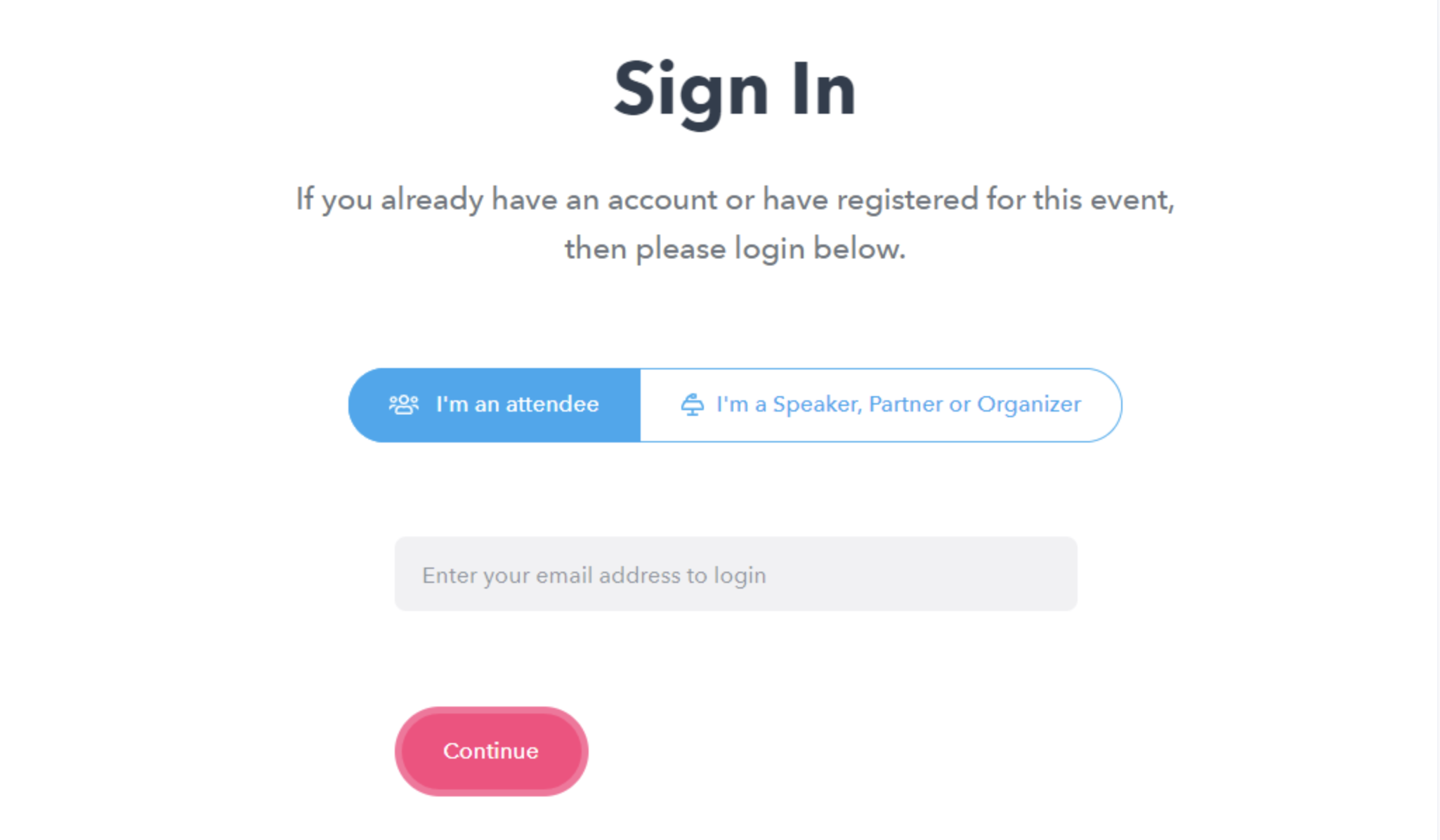
5. Enter your email address in the field. This should be the exact same email you signed up for the clinic with. If you can't remember the email address you used or think you might have made a typo, get in touch with the Association so they can help sort this out.
6. After entering the right email address and pressing Continue, you should see the screen below, letting you know that the login link will be sent via email:
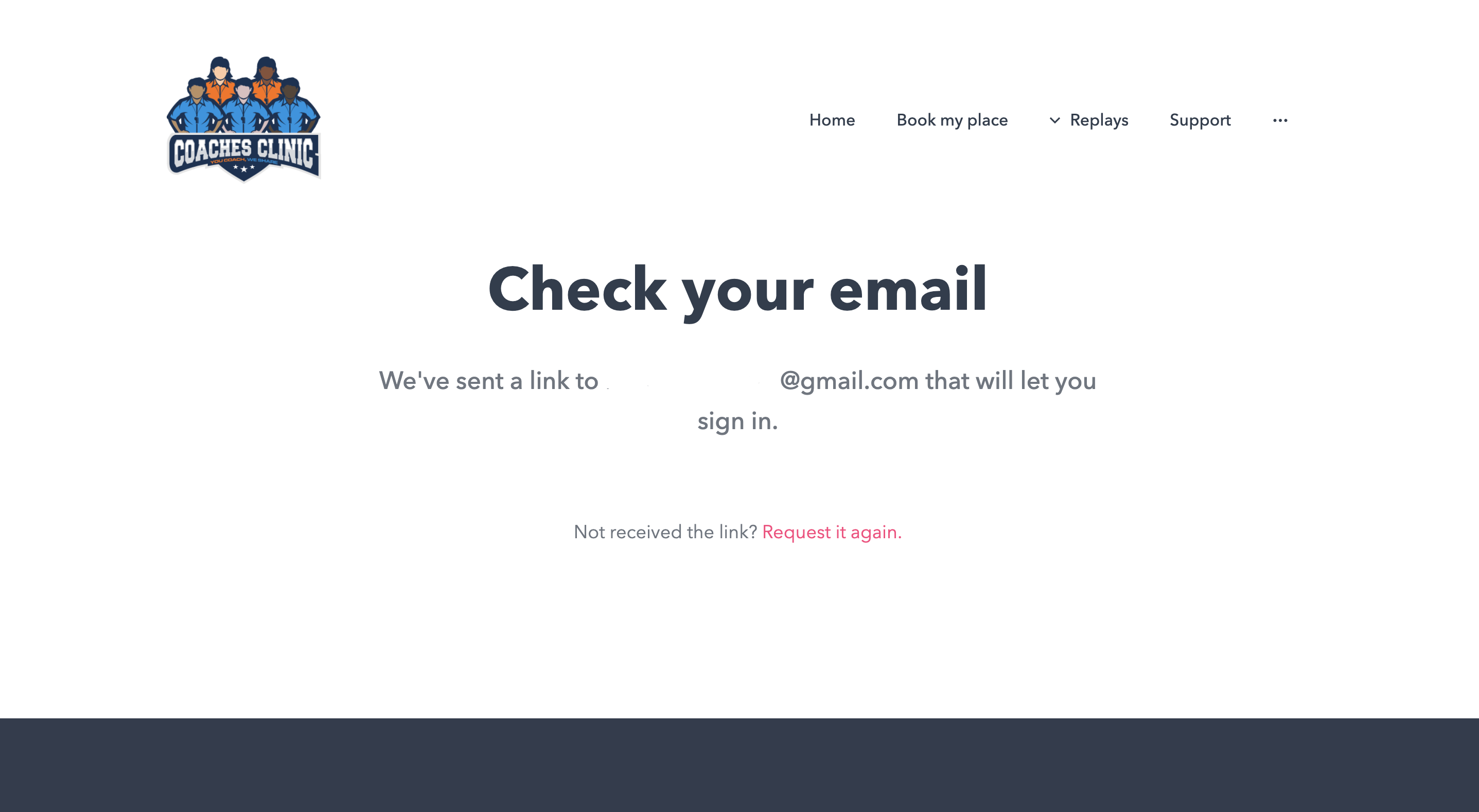
7. Head to the inbox of the email address you used and find your login email. The subject line will read 'Sign in to' and then the clinic name. The email itself will look something like this:
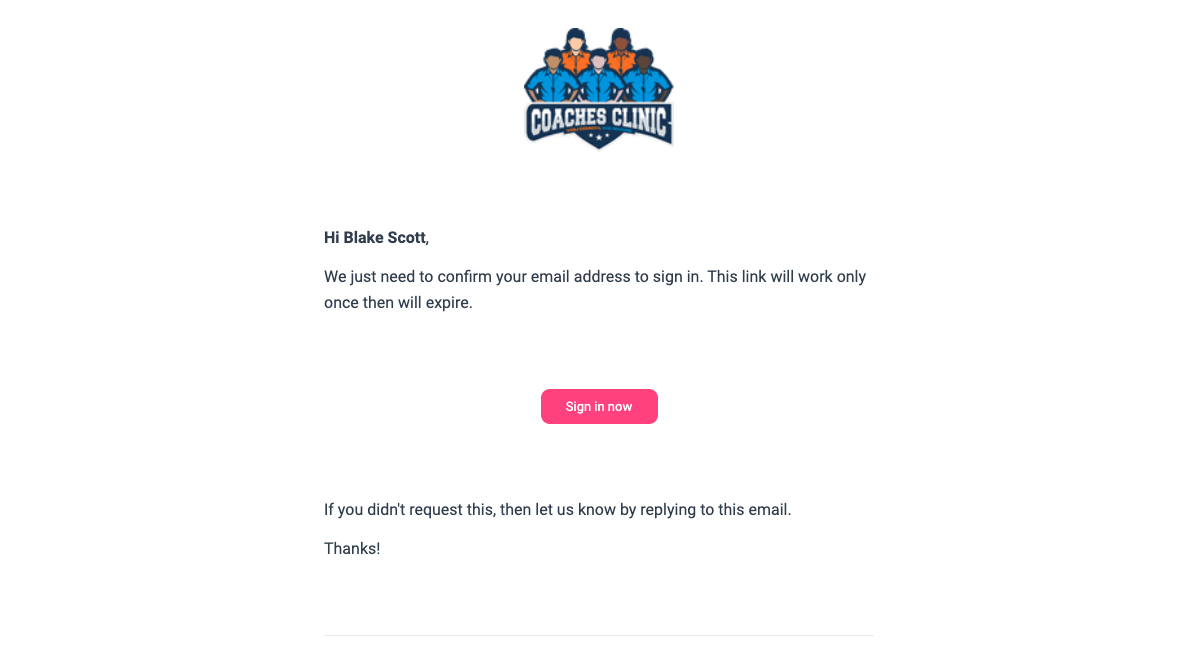
8. Click the Sign in now button, and you'll be taken to the clinic site where you'll now be logged in and taken to your personal schedule. From there, you can edit your schedule or watch video content.

